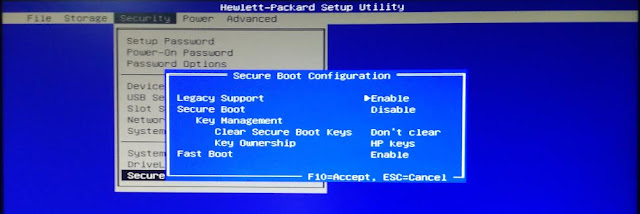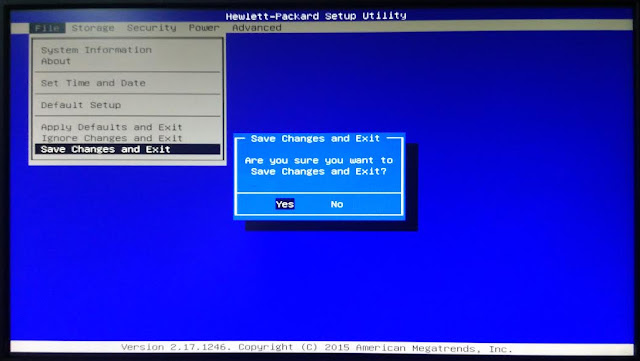|
| If your PC is not recoignizing your USB drive, then here are some tips to save your day. |
External drives — either USB flash drives or external hard drives — should be easy to use. In some cases, you may connect your drive to a Windows PC or another device with a USB port and find that it's not recognized. This problem can be caused by partition issues on your external drive, using the wrong file system, dead USB ports, driver issues in Windows, or other problems. In a worst case scenario, the drive itself may simply be dead.
The steps below will be the same for both USB flash drives and larger external hard drives, which work similarly.
Does the drive show up in disk management?
First, let's check whether Windows detects the drive when you plug it in. Plug your removable drive into your computer. If it's an external hard drive, you may have to flip a power switch on the hard drive to activate it. Some heavy-duty removable hard drives may even have to be plugged in with a separate power cable before they'll work.
Next, open the Disk Management tool. To do so, press Windows Key + R, type diskmgmt.msc into the Run dialog, and press Enter.
You should see your external drive listed in the Disk Management window. Even if it doesn't appear in your Computer window because it doesn't contain any partitions, it should show up here.
If you do see the drive here, you can continue to the last section where we'll format it properly so Windows or your other devices can access and recognize it.If you don't see the drive here, continue to the next section where we'll try to determine why your drive isn't recognized.
Making Windows recognize the drive
If Windows doesn't see your drive at all, it's possible there's a hardware issue with your computer's USB port, a driver problem with your Windows computer, or you may just have a dead drive.
First, unplug the drive from your USB port and try plugging it into another USB port on your computer. If it works in one USB port but not another, you may have a dead USB port. If you've plugged the drive into a USB hub, try connecting it to the computer instead. Some USB hubs won't provide enough power for your external drive to function.
If the drive doesn't show up in Disk Management even after you skip the USB hub and connect it to another USB port on your computer, it's tough to know for certain whether the drive itself is bad or the computer is having a problem. If you have another computer nearby, try plugging the drive in there to check whether it's detected. If the drive doesn't work on any computer you plug it into — be sure to check whether it appears in the computer's Disk Management window — the drive itself is likely dead and will need to be replaced.
If the drive does work on other computers — or you don't have another computer around to test this with — Windows may be having a driver problem with the drive. You can check for this using the Device Manager.
To open it, press Windows Key + R, type "devmgmt.msc" into the Run dialog, and press Enter.
Look under Disk drives and check for any devices with a yellow exclamation mark next to them. If you see a yellow exclamation mark, you have a driver problem. Right-click the device with a yellow exclamation mark, select Properties, and look at the error message. This error message can help you fix the problem — you may want to perform a Google search for the error message you find.
Such problems can be tricky to fix. If the problem started recently, you may want to run System Restore. You may want to use the Update Driver button to install an updated driver, use the Roll Back Driver button to revert any changes, or use the Uninstall button to uninstall the device from your system and hope that Windows will reinstall the driver and configure it correctly when you reconnect the drive.
Partitioning and formatting the drive
We can use the Windows Disk Management tool to fix partition and file system issues with the drive. If you see that the drive is unpartitioned and is full of "unallocated space," you'll want to create a new partition on it. This will allow Windows and other operating systems to use it.
To do so, right-click inside the unallocated space, select New Simple Volume, and go through the wizard to create a new partition.
If your drive is partitioned and you still can't see it, ensure you've set a drive letter so you can access it in Windows. This should happen automatically, but if you've manually unset the drive letter, the drive may not show up and be accessible in Windows.
To do this, right-click the removable drive's partition, select Change Drive Letter and Paths, and add a drive letter. For example, add the letter G: and the removable drive will be accessible at drive G.
If the drive does appear to be partitioned, it may be partitioned with the wrong file system. For example, you may have formatted the drive with the ext4 file system from Linux or the HFS Plus file system from a Mac. Windows can't read these file systems. Reformat the drive with the newer NTFS file system or older FAT32 file system so Windows will be able to recognize it.
To reformat a partition, right-click it, select Format, and select your desired file system.
Note that this will erase all the files on your drive, so you'll want to copy any important files off of it first — for example, if you formatted the drive on a Linux or Mac computer, take it back to a computer running Linux or Mac and copy your important files off of it before continuing.
If you can't access the drive from another device, such as a DVD player, smart TV, game console, or media center device, it may be formatted as NTFS. Many devices, even Microsoft's own Xbox 360, can't read the Windows NTFS file system. They can only access drives formatted with the older FAT32 file system. To fix this problem, simply reformat the NTFS partition as FAT32. The drive should then be recognized by other devices when you connect it to them.
Note that this process will erase the files on your external drive. Copy the files off the drive to back them up first, if necessary.format-removable-drive-as-fat32Following this process should solve most of the disk recognition issues you'll encounter. If a drive isn't recognized by any computer you connect it to and never shows up in the Disk Management window, it's probably dead.