BIOS Configuration To Enable Boot From Media
Step 1 : Press “F10” while booting of the system to enter the BIOS/ Setup menu.
Step 2 : Go to > Storage > Device Configuration
Step 3 : Go to Security > Secure Boot Configuration [Accept (F10) the terms]
Secure Boot - Disable [ Use Left/ Right arrow to change ]
Legacy Support - Enable
Fast Boot - Enable
Then Accept [F10]
Step 4: Go to
Storage > Boot Order
UEFI Boot Sources - Disable (F5)
Legacy Boot Sources - Enable (F5)
- Order as USB / CD ROM / HDD
- Accept (F10)
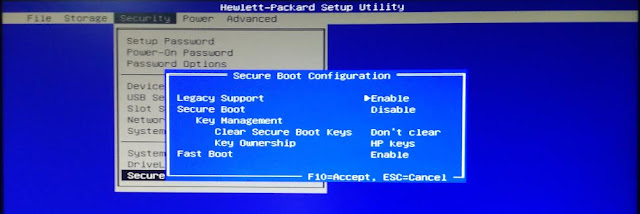
Step 5 : Go to
File > Save Changes and Exit (Yes)
Note : If you are not booting from DVD/ USB after this boot configuration, then the system will not boot properly. We have to apply default settings from setup before booting from its normal Hard disk
File – > Apply Defaults and Exit
Thanks to Sanoj P Raj System Administrator Alathur Mbr HPO Palakkad, Kerala - 678541






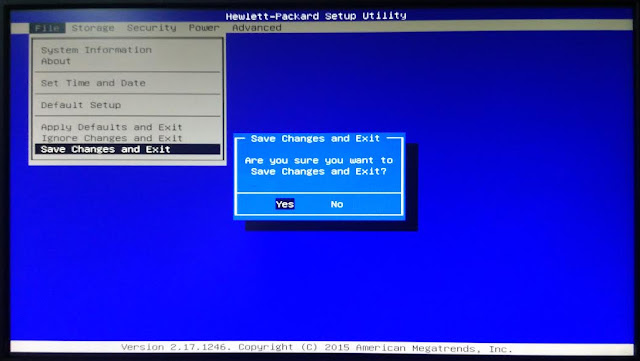









0 comments:
Post a Comment