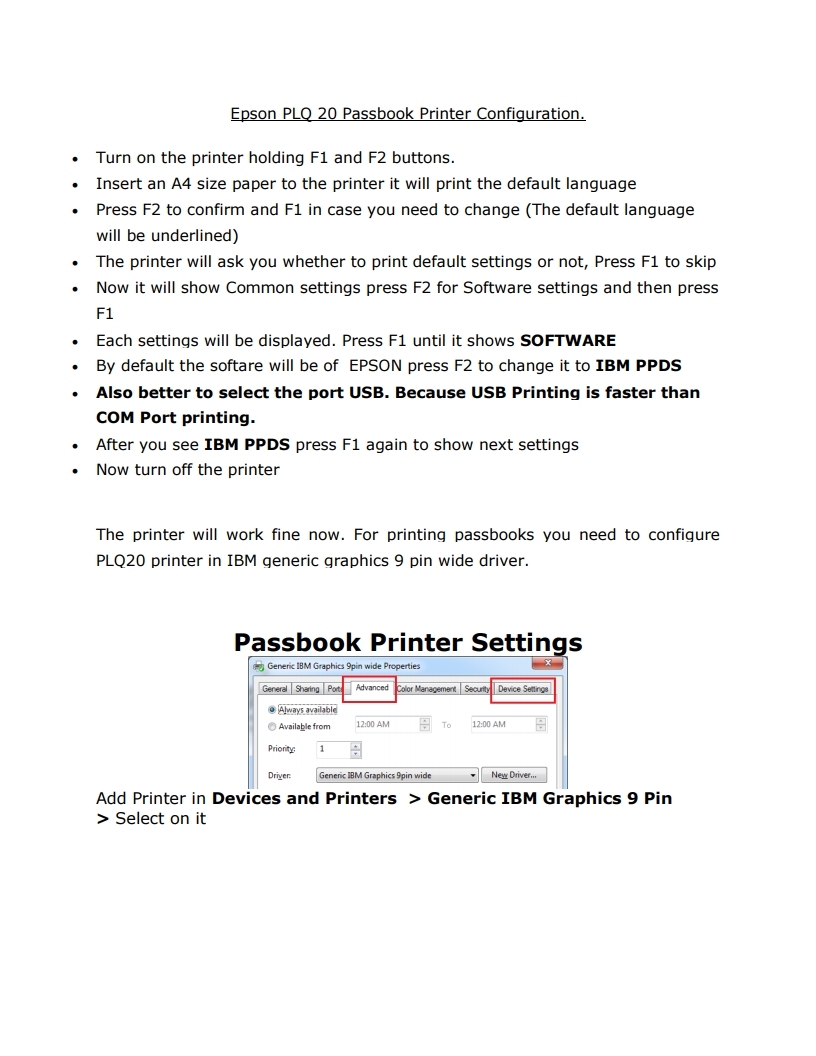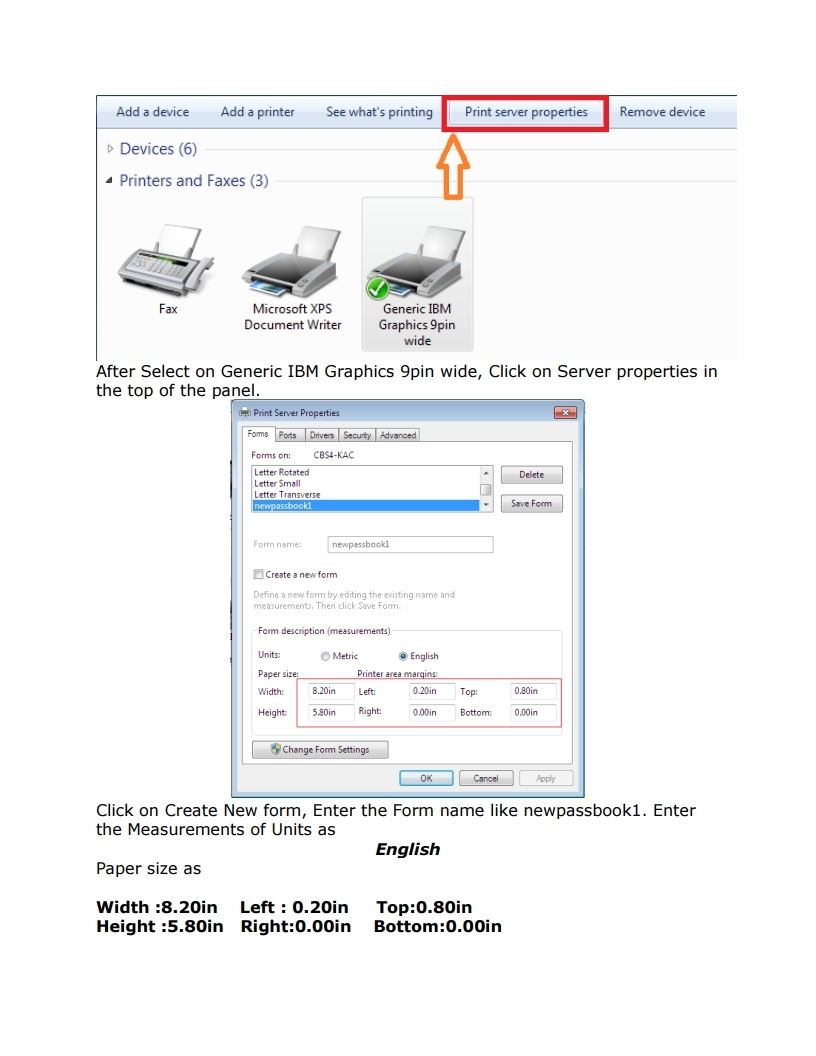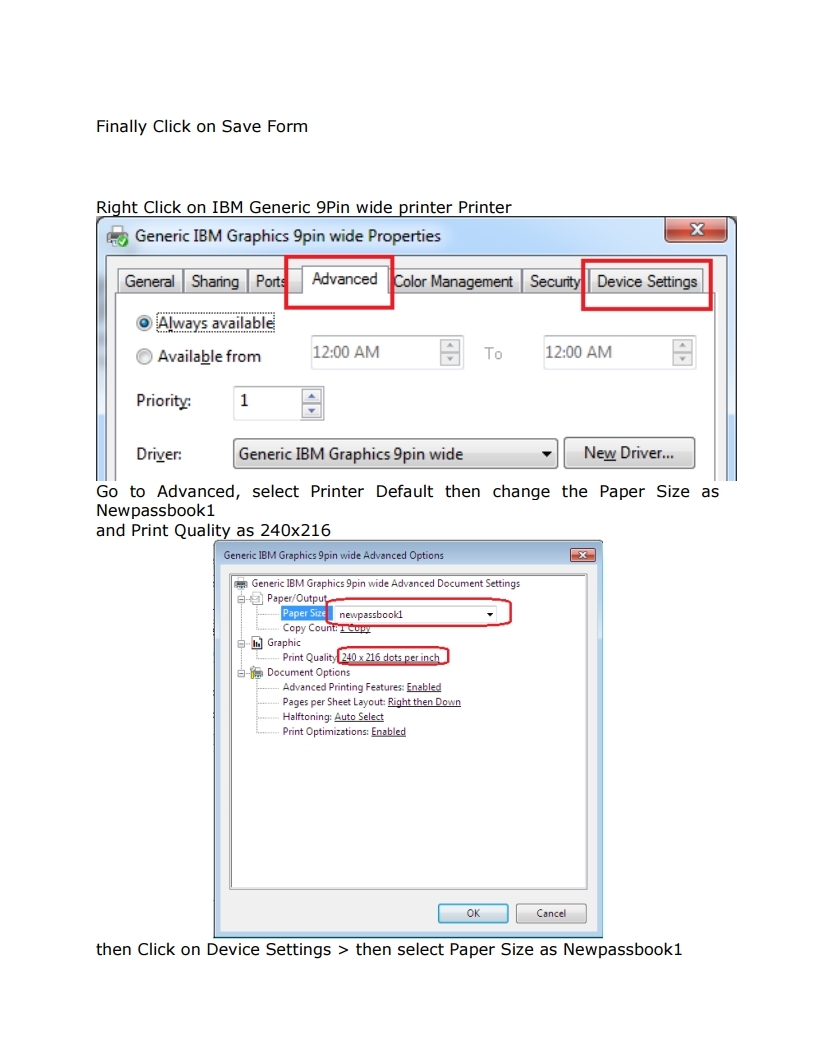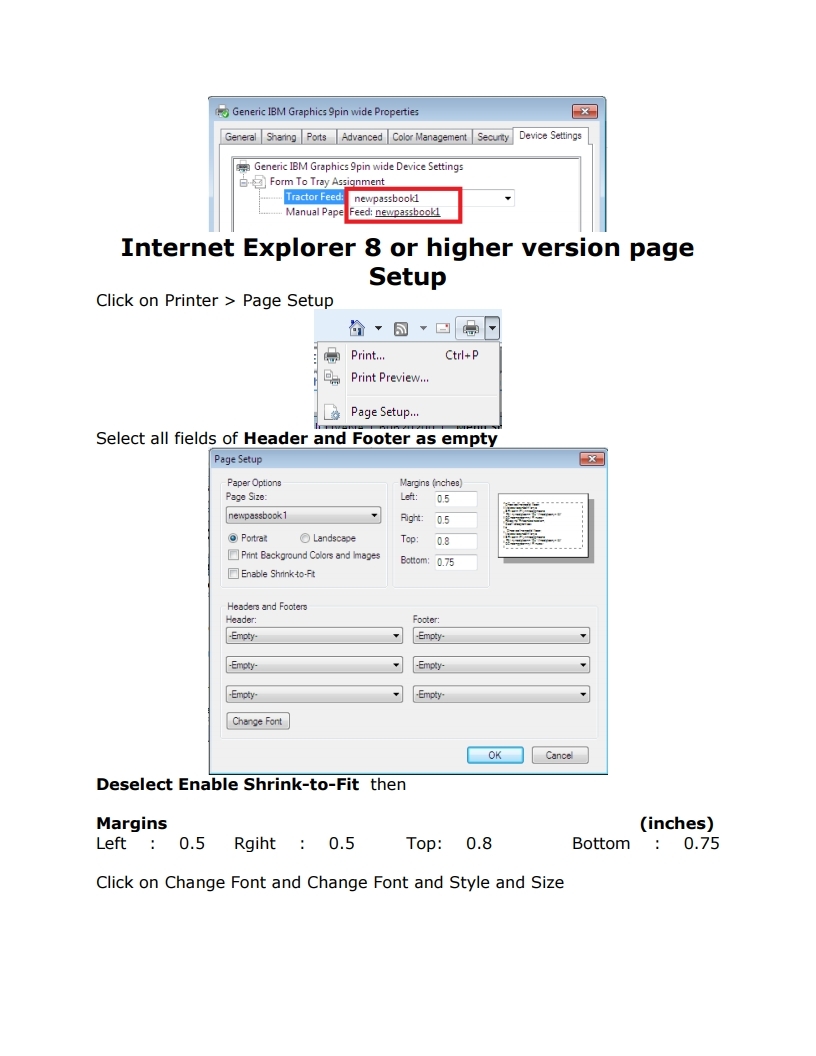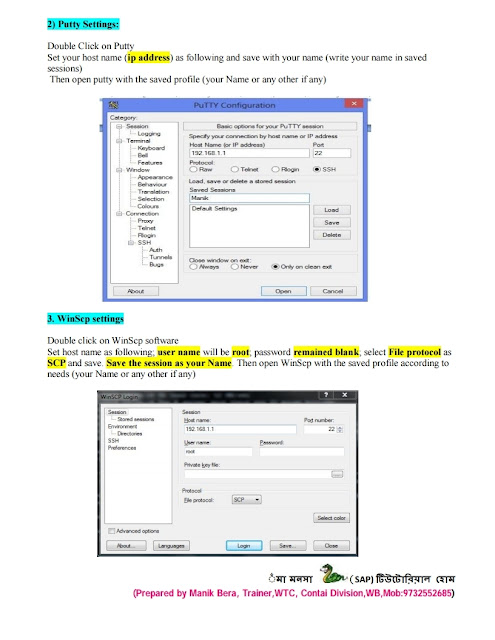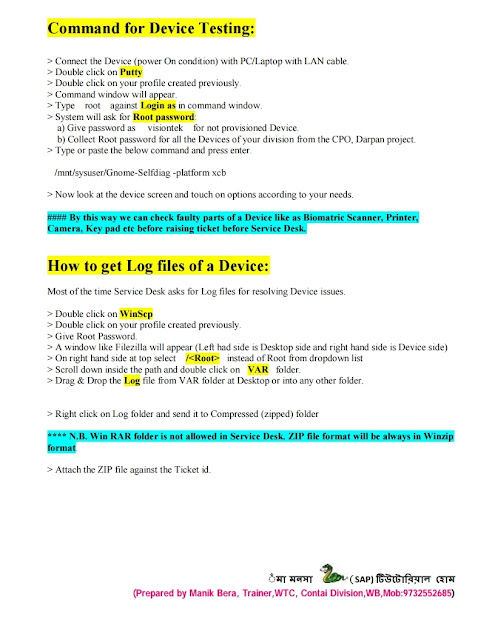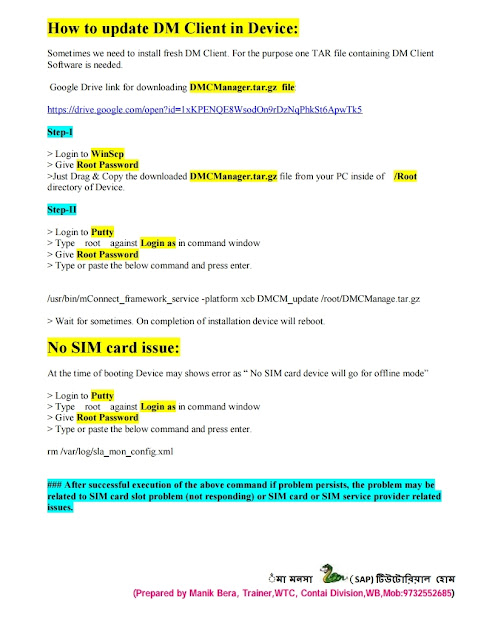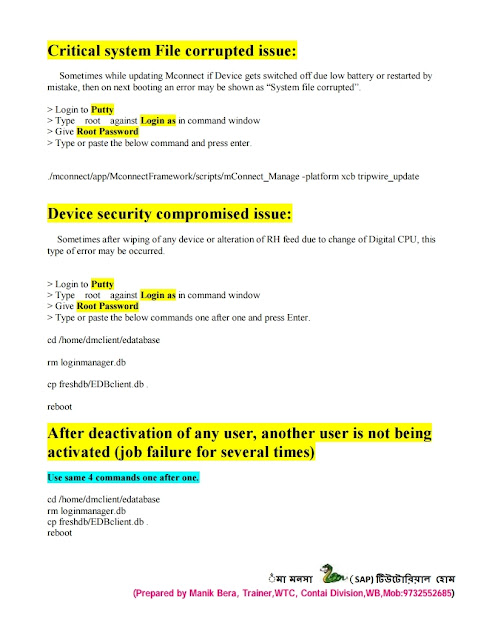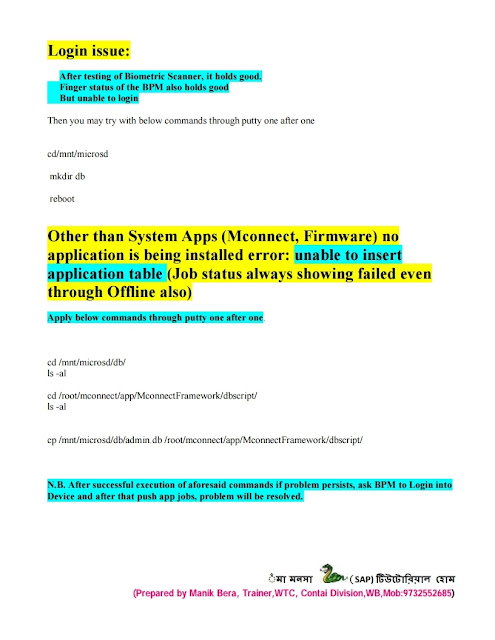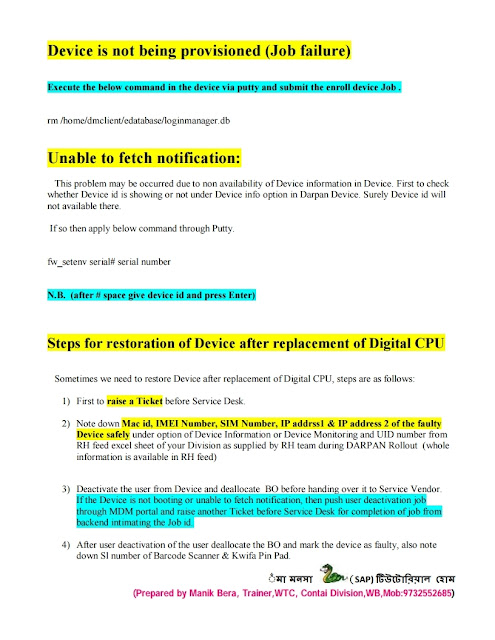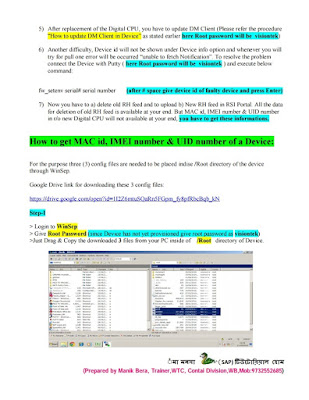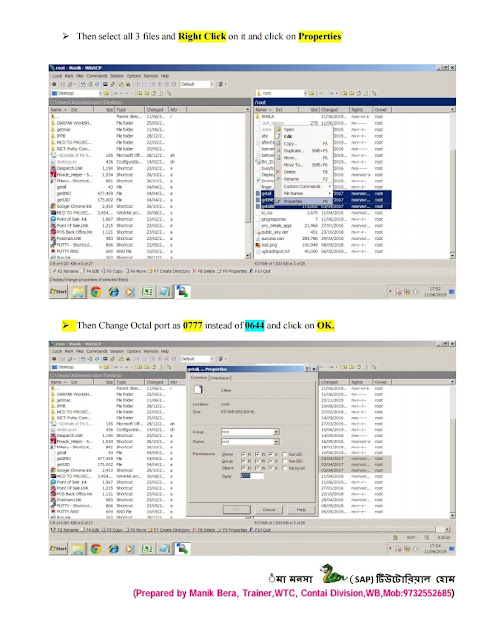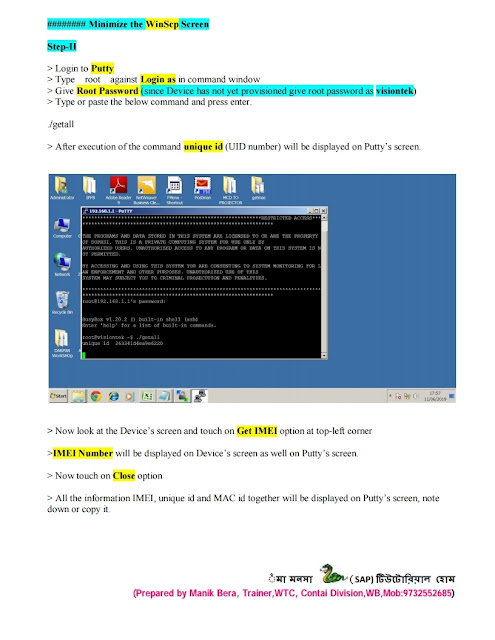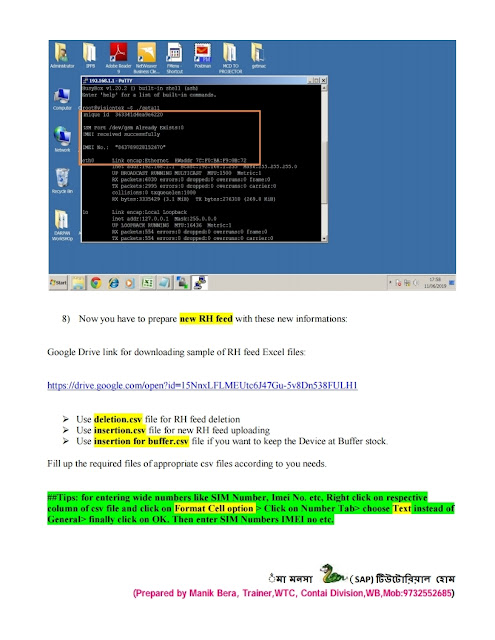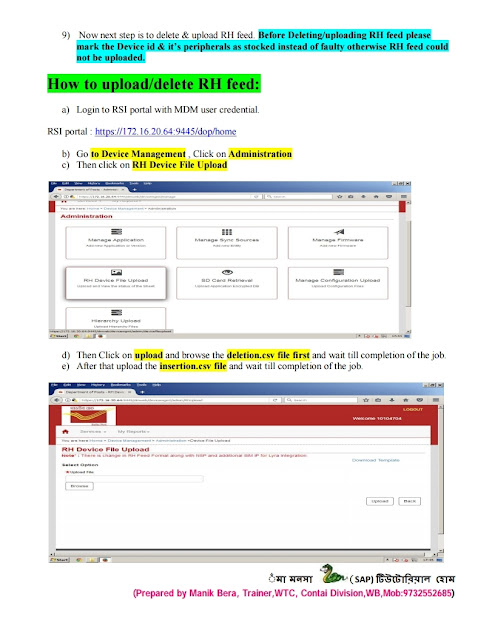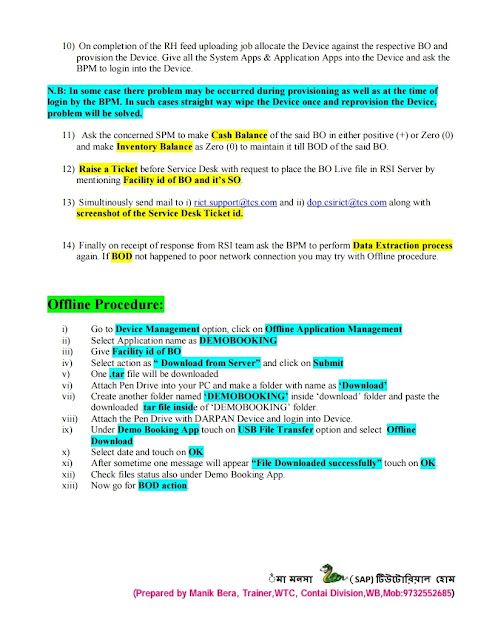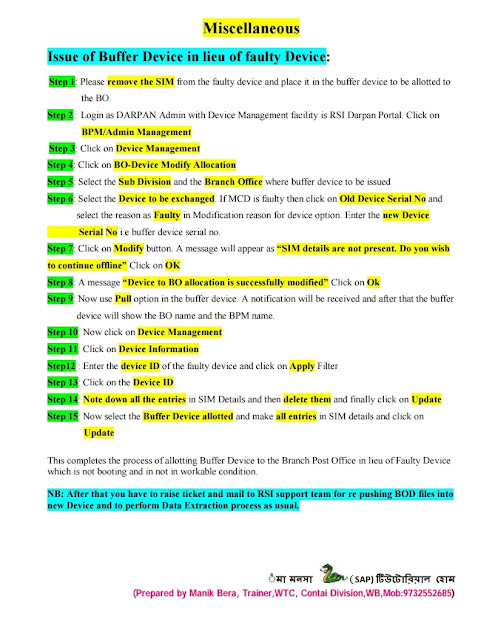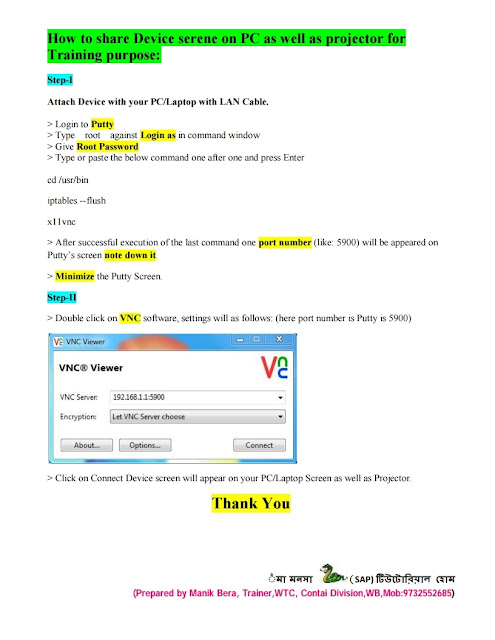- Turn on the printer holding F1 and F2 buttons.
- Insert an A4 size paper to the printer it will print the default language
- Press F2 to confirm and F1 in case you need to change (The default language will be underlined)
- The printer will ask you whether to print default settings or not, Press F1 to skip
- Now it will show Common settings press F2 for Software settings and then press F1
- Each settings will be displayed. Press F1 until it shows SOFTWARE
- By default the software will be of EPSON press F2 to change it to IBM PPDS
- Also better to select the port USB. Because USB Printing is faster than COM Port printing.
- After you see IBM PPDS press F1 again to show next settings
- Now turn off the printer
- The printer will work fine now. For printing passbooks you need to configure
- PLQ20 printer in IBM generic graphics 9 pin wide driver
Monday, April 20, 2020
Epson PLQ 20 Passbook Printer Configuration for CBS Finacle
Various Putty Commands for restoration of DARPAN Device [Rural ICT]
Various Putty commands for restoration of DARPAN Device
Friends within few days Darpan Technician at Divl. level will no longer
in support with us according to contract. We shall have to perform
restoration works of DARPAN Device through Putty command. Some
important putty commands and procedures are being shared:
Following three (3) softwares are required to make control on DARPAN Device from PC/Laptop.
i) PUTTY.EXE
ii) WinSCP.exe
iii) VNC-Viewer-5.1.0-Windows-32bit.exe
Google Drive link for downloading Putty software:
Download full PDF
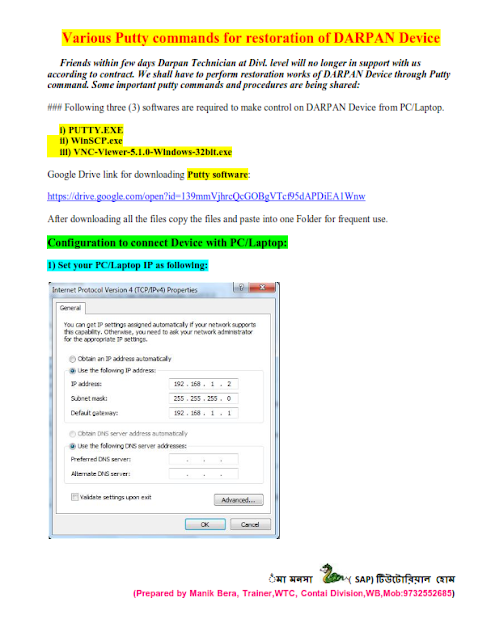
Shri. Manik Bera, Trainer,WTC, Contai Division,WB,Mob: 9732552685
How To Collect Post Box Renewal Fee
First for Receipt No Go TO DPMS Reports-Postbag/Postbox Booking Report enter the facility ID
Cleck og Booking ID Double Square
You will get receipt no Like SLSL0000141340100000011)
Then
Login POS- Miscellaneous Service Postbox- Select The option Renew(F5)
Enter The Receipt No
Select The tenure Period
Total Charges
Remark- Enter Name and Post box no in remark coloumn
Click On Payment(F12)
Submit
CSI Important links
IM Portal
https://im.indiapost.gov.in/identity
HR Portal
http://sapep.indiapost.gov.in:8080/irj/portal
Service desk
http://servicedesk.indiapost.gov.in/
http://servicedesk.indiapost.gov.in/CAisd/pdmweb.exe
CSI Help Desk app
https://msd.indiapost.gov.in/EmployeeRegistration/
http://172.19.64.105:8080/POS/BO_PATCH/
http://172.19.64.105:8080/POS/TILL_PATCH/
https://im.indiapost.gov.in/identity
HR Portal
http://sapep.indiapost.gov.in:8080/irj/portal
Service desk
http://servicedesk.indiapost.gov.in/
http://servicedesk.indiapost.gov.in/CAisd/pdmweb.exe
CSI Help Desk app
https://msd.indiapost.gov.in/EmployeeRegistration/
http://172.19.64.105:8080/POS/BO_PATCH/
http://172.19.64.105:8080/POS/TILL_PATCH/
Subscribe to:
Comments (Atom)